Follow precisely this guide to use your WebCard
1/6
Create your account
Sign up to azzapp by using the email address mentioned in your email invitation
or search for "azzapp" in the Apple Store or Google Play Store
Invite your team
Set up your entire team with digital business cards.
If you wish to delegate the account management of your company WebCard
4/6
Open the User Management platform on your desktop browser
This solution must be used on desktop computer, not on a mobile phone
5/6
Log in to your azzapp account
Log in using the admin account's email address